How to switch to screencast mode [Conclusion: In the command palette, type screencast]
Conclusion: In the command palette, type
screencast and then execute Toggle Screencast Mode.Environment
- macOS Big Sur version 11.0.1
- Visual Studio Code version 1.51.1
Methods
Command + Shift + P[Command Palette]- Type
screencast. Toggle Screencast Mode[Toggle screencast mode]
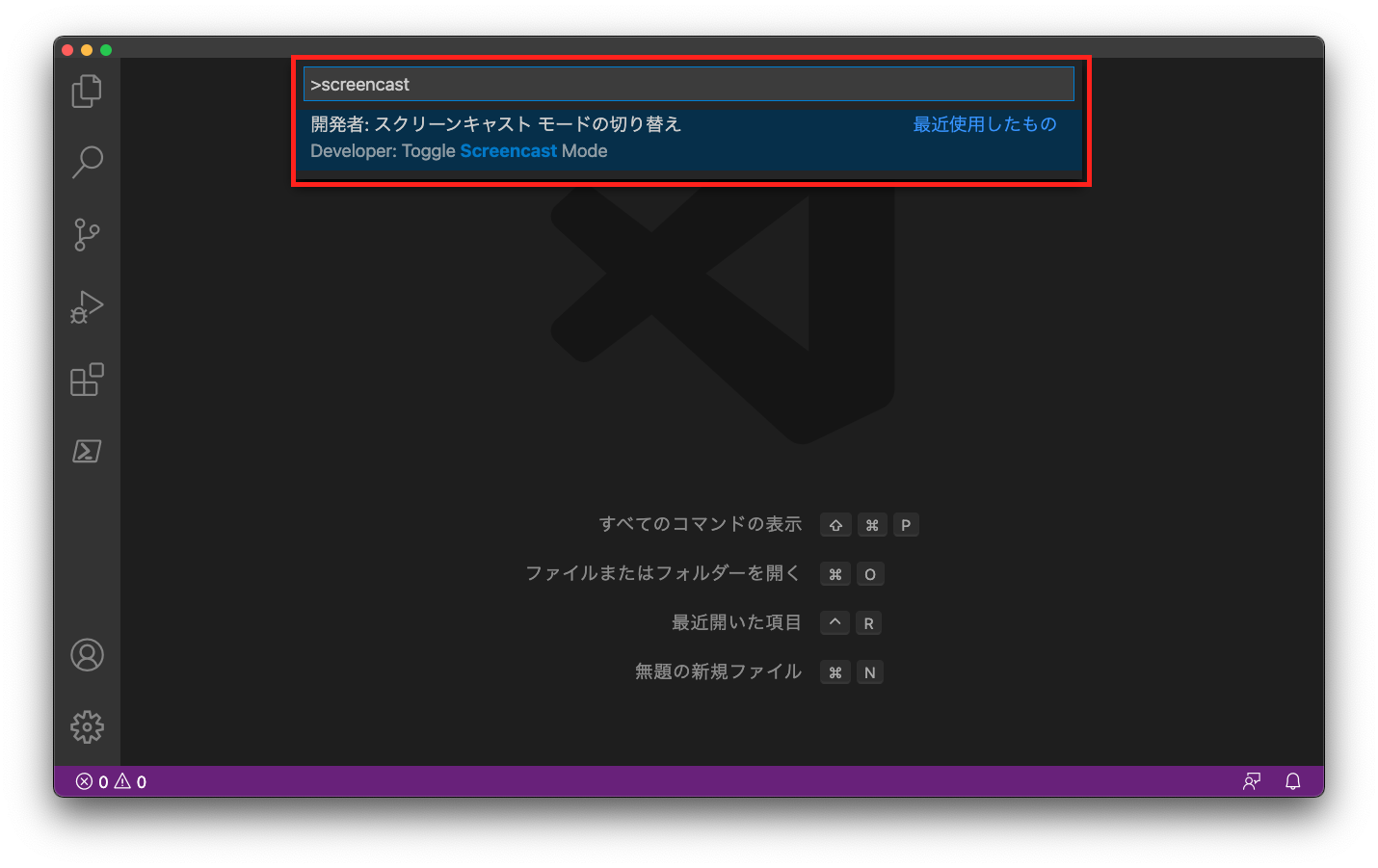
Result
The keystrokes will be displayed.
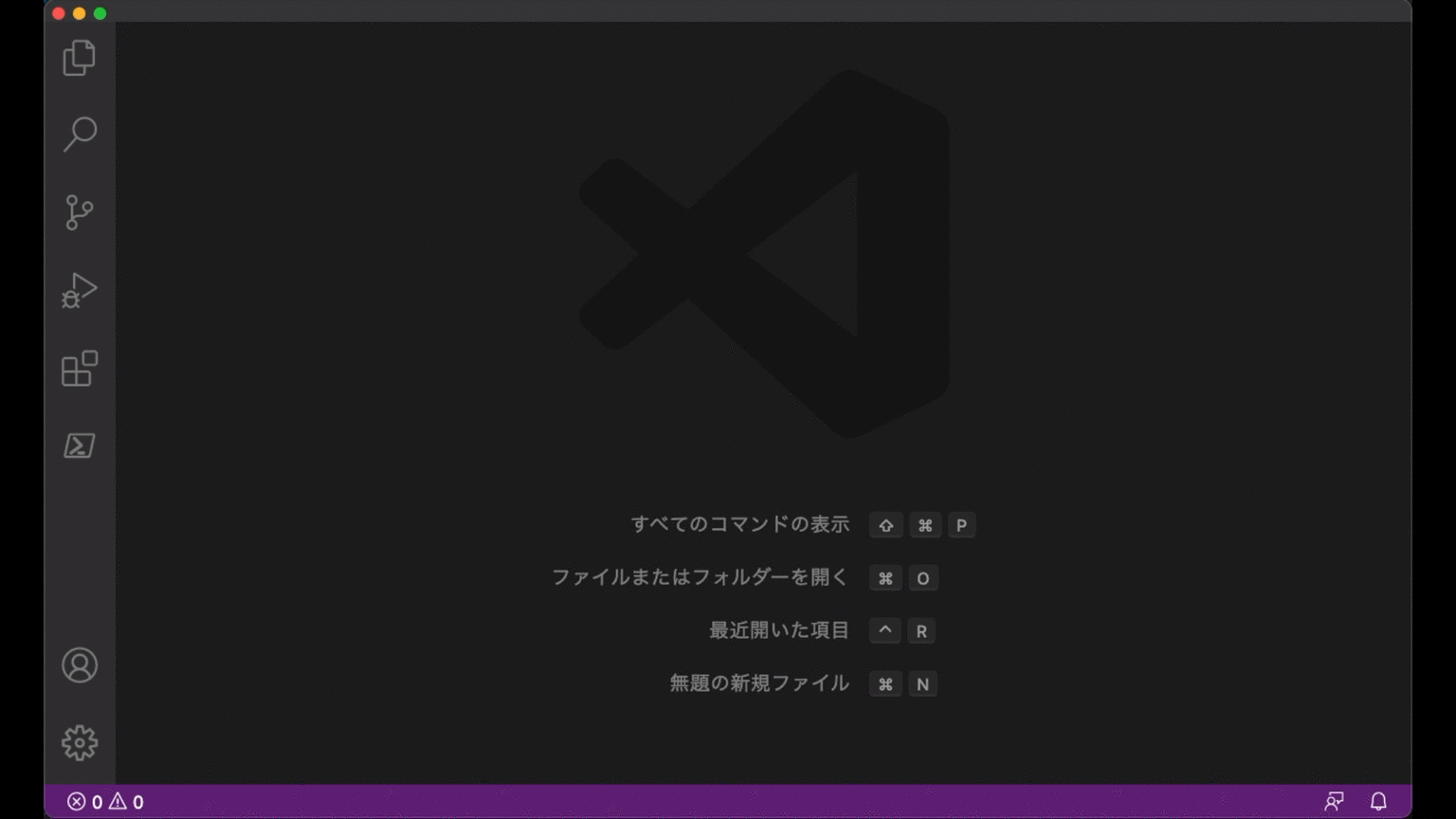
miajimyu’s word
This is very useful for presentations and screencasts (screen recordings).
In addition to simply switching to screencast mode, several settings can be changed.
The settings can be opened with a shortcut key.
- On macOS:
Command + , - On Windows:
Control + ,
The settings that can be changed are as follows.
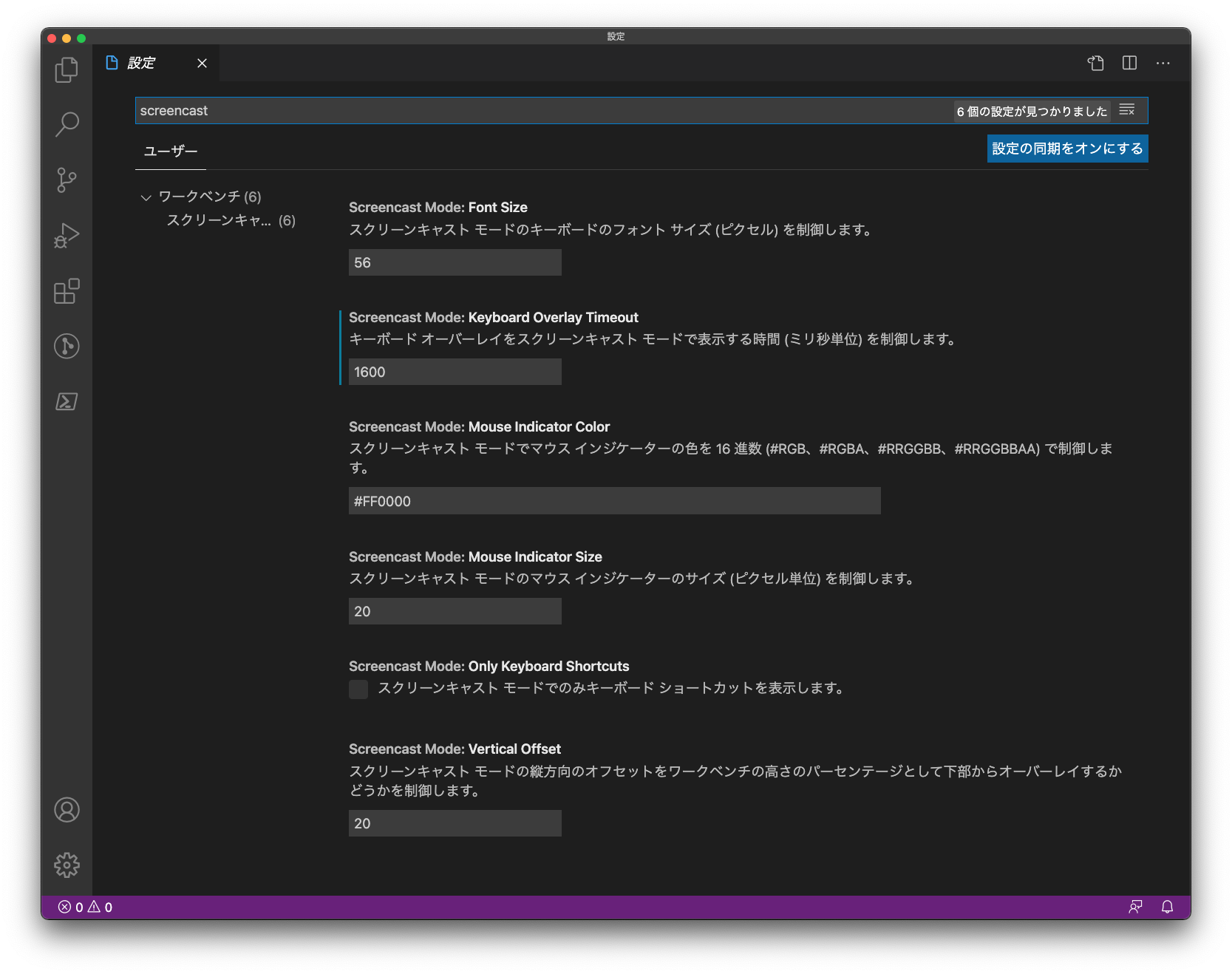
- Font Size
- Keyboard Overlay Timeout
- Mouse Indicator Color
- Mouse Indicator Size
- Only Keyboard Shortcuts
- Vertical Offset
I usually only changed the Keyboard Overlay Timeout.
To make it easier for everyone to see the display, I changed it from the default 800ms to 1600ms.
However, after taking a closer look at it this way, I thought I would also turn Only Keyboard Shortcuts On.
That way, when I want to explain keyboard shortcuts, there will be less extra display.
Sponsored Links