2つ以上のFloatingActionButtonを使った場合の画面遷移の注意点
まとめ
- 2つ以上のFloatingActionButton(FAB)を使って、画面遷移しようとすると例外が投げられる
- 解決策は、UniqueなheroTagを設定すること
- 基本的にMaterial designでは1画面につき1つだけFABの使用を推奨している
2つ以上のFloatingActionButton(FAB)を使って、画面遷移しようとすると例外が投げられる
以下のCodeでは2つ以上のFloatingActionButtonがあります。
この状態でRaisedButtonを押すと、うまく画面遷移できず、Errorになります。
以下のCodeを元にしています。
Navigate to a new screen and back
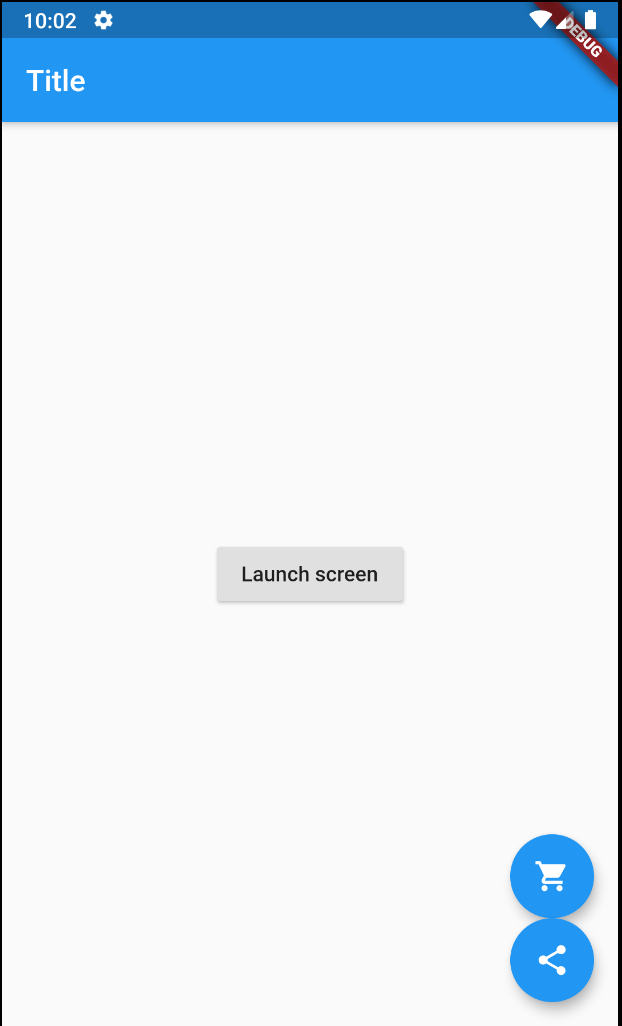
import 'package:flutter/material.dart';
void main() {
runApp(MaterialApp(
title: 'Named Routes Demo',
initialRoute: '/',
routes: {
'/': (context) => FirstScreen(),
'/second': (context) => SecondScreen(),
},
));
}
class FirstScreen extends StatelessWidget {
@override
Widget build(BuildContext context) {
return MaterialApp(
home: Scaffold(
appBar: AppBar(
title: Text('Title'),
),
body: Center(
child: RaisedButton(
child: Text('Launch screen'),
onPressed: () {
Navigator.pushNamed(context, '/second');
},
),
),
floatingActionButton: Column(
mainAxisAlignment: MainAxisAlignment.end,
children: <Widget>[
FloatingActionButton(
child: Icon(
Icons.shopping_cart,
color: Colors.white,
),
onPressed: () {},
),
FloatingActionButton(
child: Icon(
Icons.share,
color: Colors.white,
),
onPressed: () {},
),
],
),
),
);
}
}
class SecondScreen extends StatelessWidget {
@override
Widget build(BuildContext context) {
return Scaffold(
appBar: AppBar(
title: Text("Second Screen"),
),
body: Center(
child: RaisedButton(
onPressed: () {
Navigator.pop(context);
},
child: Text('Go back!'),
),
),
);
}
}
Errorになることは、FloatingActionButton classの説明にもしっかり記載されています。
If more than one floating action button is used within a Route, then make sure that each button has a unique heroTag, otherwise an exception will be thrown.
FloatingActionButton class - material library - Dart API
解決策は、UniqueなheroTagを設定すること
上の例から、それぞれのFABにUniqueなheroTagを設定しました。
変更はそれだけです。
この状態でRaisedButtonを押すと、Second Screenに遷移できます。
import 'package:flutter/material.dart';
void main() {
runApp(MaterialApp(
title: 'Named Routes Demo',
initialRoute: '/',
routes: {
'/': (context) => FirstScreen(),
'/second': (context) => SecondScreen(),
},
));
}
class FirstScreen extends StatelessWidget {
@override
Widget build(BuildContext context) {
return MaterialApp(
home: Scaffold(
appBar: AppBar(
title: Text('Title'),
),
body: Center(
child: RaisedButton(
child: Text('Launch screen'),
onPressed: () {
Navigator.pushNamed(context, '/second');
},
),
),
floatingActionButton: Column(
mainAxisAlignment: MainAxisAlignment.end,
children: <Widget>[
FloatingActionButton(
heroTag: 'cart',
child: Icon(
Icons.shopping_cart,
color: Colors.white,
),
onPressed: () {},
),
FloatingActionButton(
heroTag: 'share',
child: Icon(
Icons.share,
color: Colors.white,
),
onPressed: () {},
),
],
),
),
);
}
}
class SecondScreen extends StatelessWidget {
@override
Widget build(BuildContext context) {
return Scaffold(
appBar: AppBar(
title: Text("Second Screen"),
),
body: Center(
child: RaisedButton(
onPressed: () {
Navigator.pop(context);
},
child: Text('Go back!'),
),
),
);
}
}
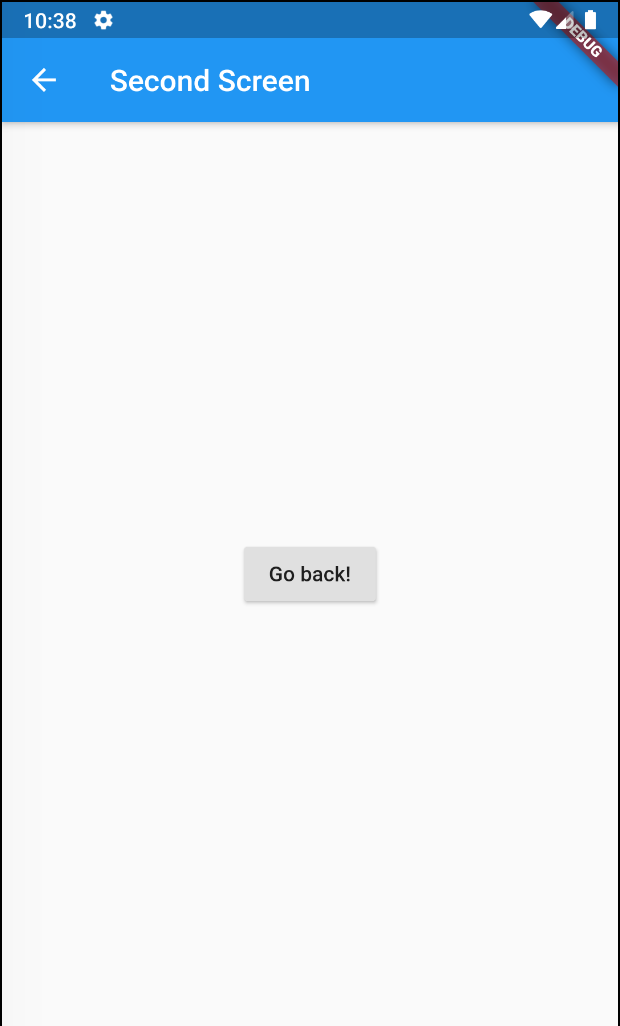
基本的に1画面につき1つだけのFAB
Material designでは、1画面に1FABが推奨。
重要な機能が複数ある場合にのみ、複数のFABを使用しても良いらしい。
Buttons: floating action button
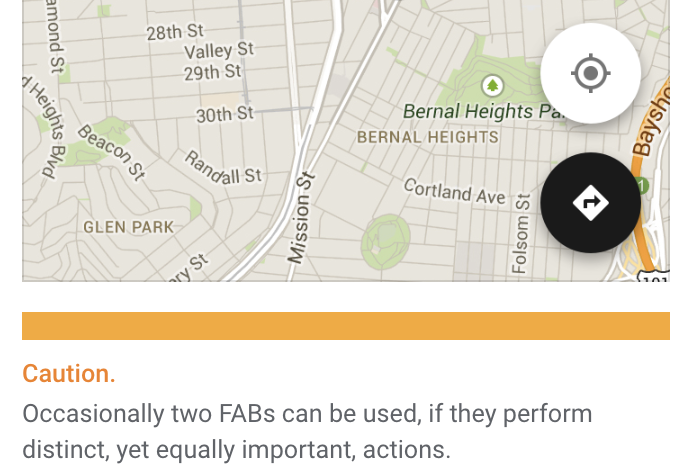
heroTag property - FloatingActionButton class - material library - Dart API
The material design specification recommends only using one floating action button per screen.
この記事が誰かの手助けになることを祈っています。
スポンサーリンク